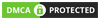Segmentation is a key requirement for effective B2B marketing, but more often than not it gets so complicated that businesses either make mistakes or do nothing about it. Most resources on segmentation go into great levels of detail on demographics, geographics, psychographics, and technographics. Marketers are guilty of falling in love with the complexity and the possibilities, but what businesses actually need is often something much simpler.
This is a practical guide on segmentation that focuses on fewer use cases and best practices that your business can implement today in order to start sending more effective and personalised email campaigns.
We are using HubSpot to illustrate these examples, but you can apply the same concepts and methods in any other CRM or marketing suite.
Here are 4 simple and effective CRM segmentation methods for B2Bs:
Industry
Perhaps the most overlooked way of segmenting prospects and clients but one that is vital in B2B marketing. The reason it’s overlooked is because most businesses don’t always have that data to hand, but you can start populating it in a simple and standardised way with these tips:
- Make sure the industry property is a dropdown list and, where possible, allow multiple choices since many companies can belong to more than one industry. This way it becomes easier to populate the field by simply checking boxes instead of typing whilst maintaining consistency in data. In HubSpot you can do this with the Multiple Checkboxes property type. The Industry property is there by default in HubSpot but as a single-line text. You can simply change it to Multiple Checkboxes.
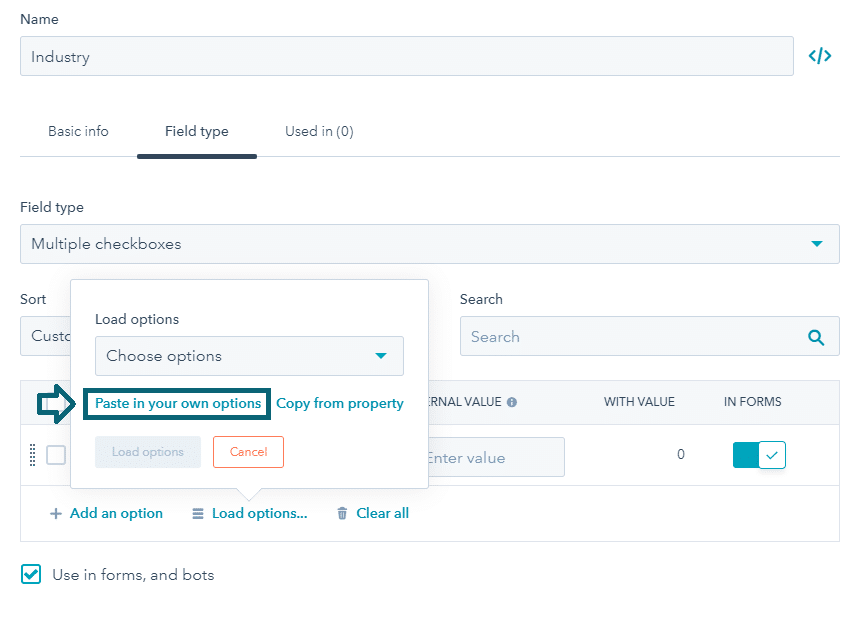
- With LinkedIn being the go-to-network for B2B marketing, it can be a good idea to follow the same taxonomy used by LinkedIn for your industry options. You can copy the LinkedIn list of industries from here and load them up as options for the property in HubSpot.
- When in doubt about a company’s industry, you can use the option they chose on their LinkedIn company page.
- When importing contacts into your CRM, make sure the CSV file has a populated column for ‘industry’ that follows the same options as in your CRM. You can enable dropdown lists in Excel as well using the Data Validation function. Paste the industries list in another sheet in your workbook, select the range for industry values in your main table and go to Data > Data Validation, select Allow > List and in the Source select the industries list in your other sheet.
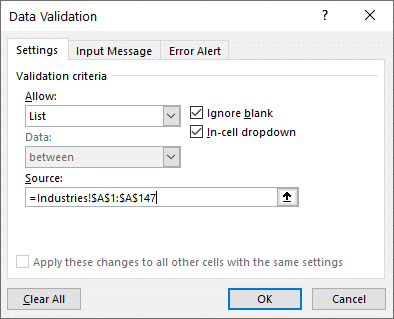
- To populate industry details for your existing contacts, take advantage of the bulk edit feature in HubSpot. Apply filters to your contact list (e.g., company name, contact owner, persona, list membership) and then click Edit and select the industry property and the values to update it with.
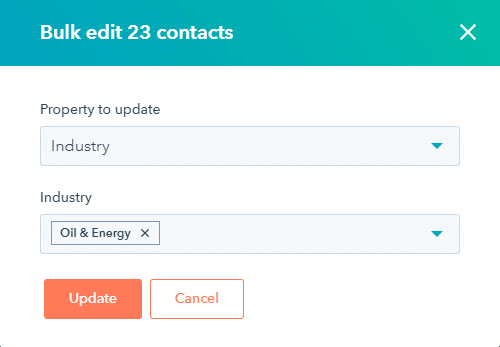
- If you have access to B2B databases like Apollo or ZoomInfo, use their CRM integrations to do data enrichment and populate all the missing company or contact information including the industry.
Persona
Personas help you segment your contacts by the different types of categories or classifications they belong to, which are different from one business to another. In B2B marketing, personas usually correspond to decision making roles, or functions within the company (operations, finance, procurement, management, etc.). They can also correspond to different company sizes, industries, or geographies.
The Persona property is included by default in HubSpot, and if you haven’t created personas for your business yet you can explore the process using HubSpot’s Make My Persona Tool.
One easy way to start populating the persona property is asking your contacts to fill it on forms. You will just need to mask the question and the options in a friendlier manner. For example, you are selling cloud-based sales software; the field on the form can say “What best describes you?” and the answers can be things like “Small Business Owner”, “Sales Manager or Executive at a Company”, “Independent Sales Professional”, etc.
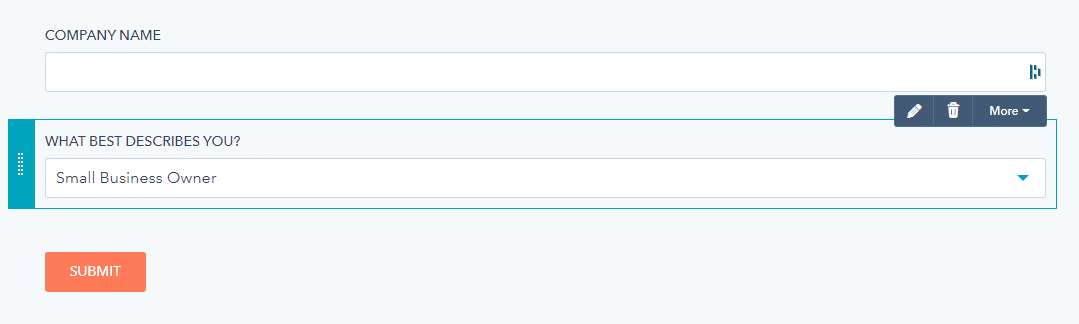
You can also create your own custom properties such as Function or Role but be careful not to overwhelm your prospects into filling too much information or they might just bounce off.
You can take advantage of HubSpot’s hidden form fields to prefill properties. For instance, if the prospect is filling a supplier registration form then you can have a hidden field in the form that sets their persona to “Supplier”. You can take clues from the assets the prospect is trying to download or the pages they were on when they filled the form.
To make a field hidden just edit the field, toggle the Make this field hidden option, and from the dropdown options below select the desired value.
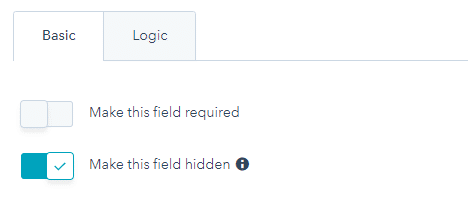
Lifecycle Stage
Another great way to segment your B2B contacts and prospects is by their lifecycle stage. As you work on nurturing your prospects down the sales and marketing funnel, it makes sense to customise your messaging and content based on where they are in the journey. Emails you send to someone who just downloaded an asset on your website should be different than those you send to someone who is inquiring about your products or those you send to an existing client.
Lifecycle Stage is a default property of HubSpot, and it comes predefined with the following values:
- Subscriber: a contact who has opted in to hear more from you by signing up for your blog or newsletter.
- Lead: a contact who has converted on your website or through some other interaction with your organization beyond a subscription sign up.
- Marketing Qualified Lead (MQL): a contact that your marketing team has qualified as ready for the sales team.
- Sales Qualified Lead (SQL): a contact that your sales team has qualified as a potential customer.
- Opportunity: a contact who is associated with a deal in the CRM.
- Customer: a contact with at least one closed deal, or one you specify as a customer.
- Evangelist: a customer who has advocated for your organization.
- Other: a contact who does not fit any of the above stages.
You cannot make changes to those values or add new ones, but if those options don’t work for your business, you can simply create your own custom property for lifecycle stage.
In HubSpot you can also take advantage of its tracking of lifecycle stage changes, so for example, you can use the Became a Customer Date property to send emails to new clients or trigger workflows to send them a series of onboarding emails.
Geography
You may sometimes need to send different content to different countries, perhaps in different languages or because you have different products and offerings for each country. Make sure your CRM has a property for Country, and to ensure that the data is consistent you can use dropdowns. In HubSpot the default property Country/Region is a single line text, which you can change to Dropdown select as long as there are currently no values in that field. Alternatively, you can create a new Dropdown select property for country and load its options from the ‘Country’ list that is readily available in HubSpot.
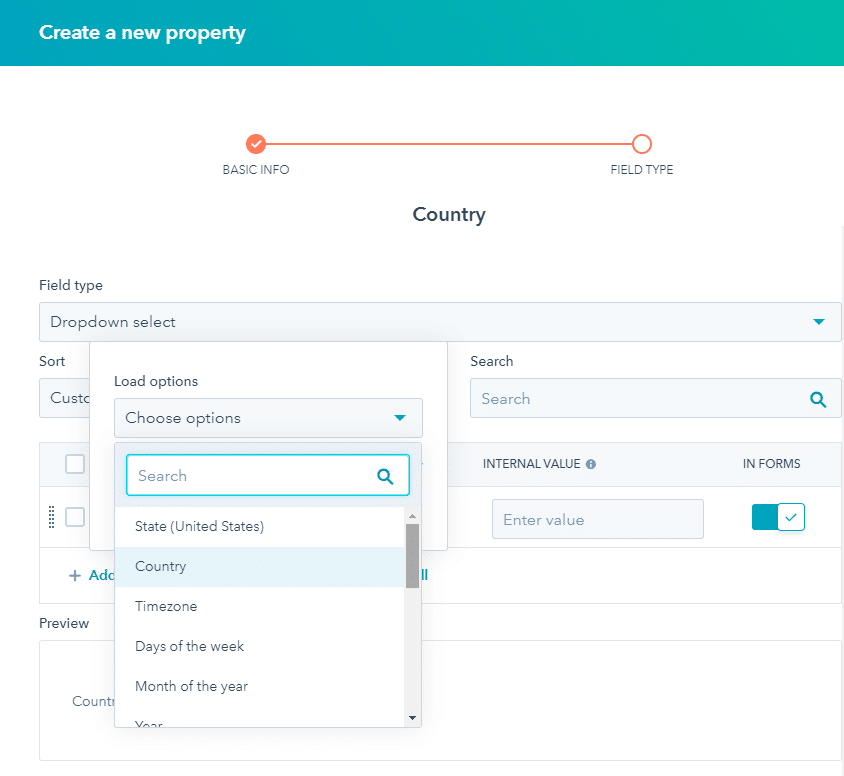
If you haven’t got much data populated in the Country property, don’t worry, there’s an easy way around it. Use HubSpot’s bulk edit feature to quickly fill in the country information for the contacts in your top countries. Go to your contacts list, apply a filter on the phone number properties using the country code. For example, filter the contacts whose phone numbers contain “+971” and then select all the results and bulk edit the Country property to United Arab Emirates.
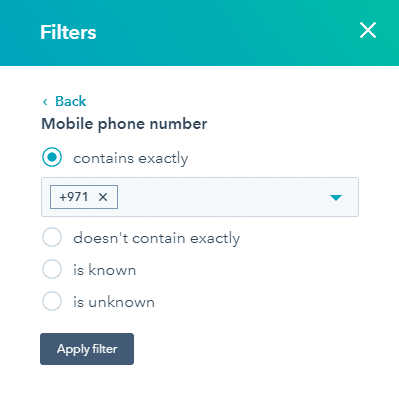
If you have a lot of contacts that came through contact forms, it might be helpful to use the IP address country to fill in the country information if they haven’t filled it already. Apply the filters: Country is unknown and IP country is known, then select and bulk edit.
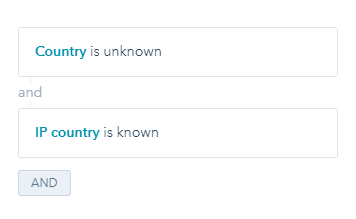
Geographic segmentation works the same way for cities or regions. The list needs to map your market segmentation and business needs.
So we can see that with the right ideas, there are some easy gains to be had by taking some quite simple and straightforward steps in HubSpot or your CRM of choice. You don’t need to make the choice between doing everything all at once or just hiding away and doing nothing at all. We hope that we have highlighted another way so you can start on the right path without tripping over yourself.